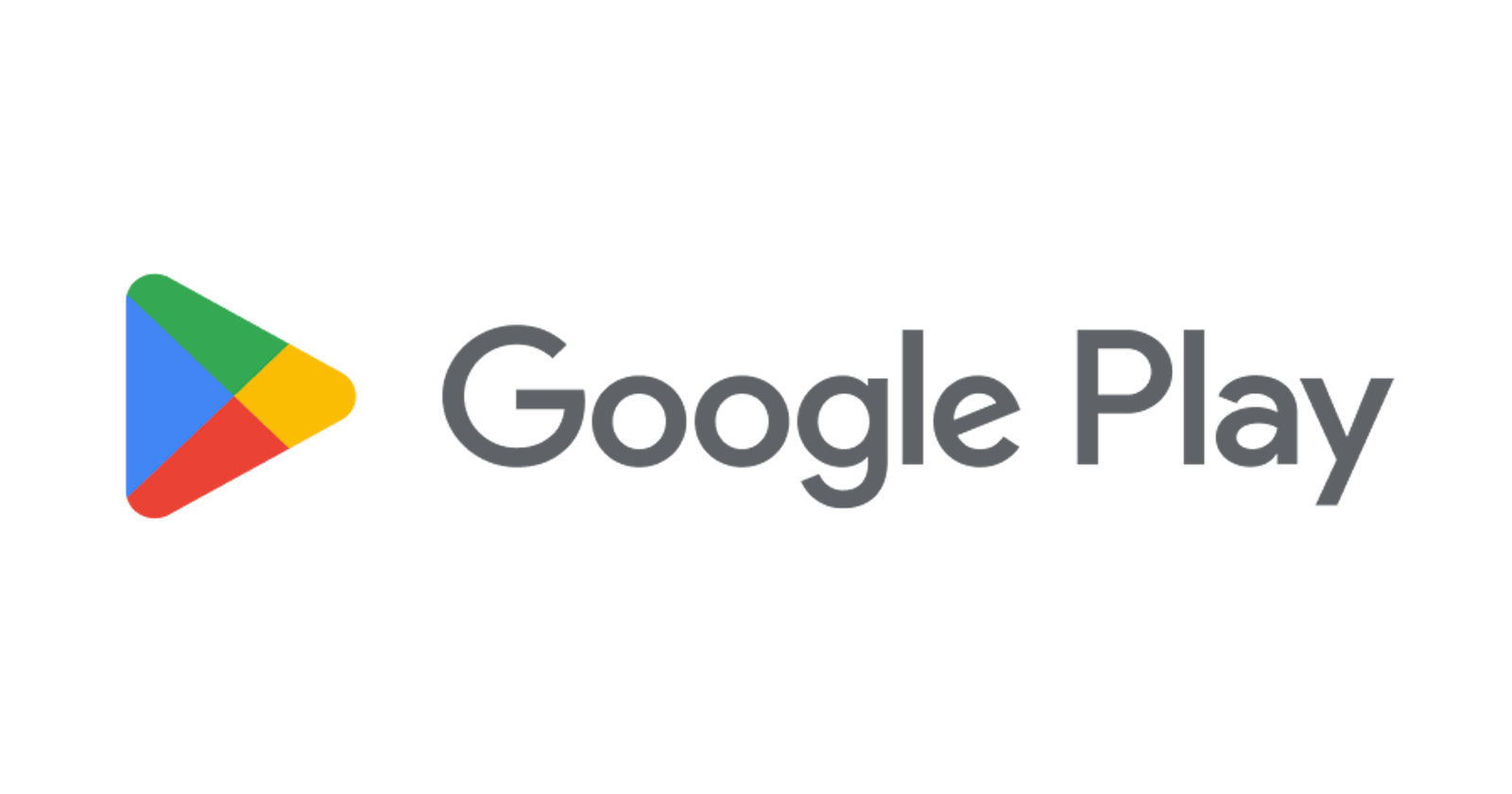Table of contents
- Understanding Google Play Store
- Google Play Console
- Preparing your app for upload
- Creating a Google Play Console account
- Setting up a new app in Google Play Console
- Uploading your app to Google Play Console
- App content rating
- App pricing and distribution
- Publishing your app on Google Play Store
- Updating your app on Google Play Store
- Conclusion
If you're an app developer, you're probably looking for ways to share your app with the world. One of the best ways to do this is by uploading your app to the Google Play Store. The Google Play Store is the largest app store in the world, with over 2.8 million apps available and more than 116 billion downloads in 2020 alone. In this article, we'll walk you through the steps to upload your app to Google Play, from creating a developer account to publishing your app.
Understanding Google Play Store
Before we dive into the details of uploading your app to Google Play, let's take a moment to understand what Google Play is and why it's important for app developers. Google Play is a digital distribution platform that allows developers to distribute their apps to Android users all over the world. It's an essential platform for app developers who want to reach a large audience of Android users.
Google Play is more than just an app store. It's an entire ecosystem that includes Google Play Console, Google Play Protect, and Google Play Services. Google Play Console is a web-based tool that app developers use to manage their apps on Google Play. Google Play Protect is a security system that scans apps for malware and other security threats. Google Play Services provides APIs that developers can use to integrate Google services into their apps.
Google Play Console
To upload your app to Google Play, you'll need to use Google Play Console. Google Play Console is a web-based tool that allows app developers to manage their apps on Google Play. It's the central hub for everything related to your app on Google Play, from creating a new app to publishing updates.
Preparing your app for upload
Before you upload your app to Google Play, you'll need to make sure it's ready for prime time. This means testing your app thoroughly to make sure it's bug-free and ready for public use. You should also make sure your app meets all of Google's guidelines for app quality and content.
One of the key things you'll need to do is to optimize your app for performance and user experience. This means making sure your app loads quickly, runs smoothly, and is easy to use. You should also make sure your app is optimized for different screen sizes and resolutions.
Creating a Google Play Console account
To upload your app to Google Play, you'll need to create a Google Play Console account. This is a simple process that only takes a few minutes. Once you've created your account, you'll be able to access Google Play Console and use it to manage your app on Google Play.
To create a Google Play Console account, follow these steps:
Go to the Google Play Console website.
Click on the "Get Started" button.
Sign in with your Google account or create a new one if you don't have one already.
Follow the on-screen instructions to complete the setup process.
Setting up a new app in Google Play Console
Once you've created your Google Play Console account, you'll need to set up a new app. This is where you'll provide all the information about your app, including its name, description, screenshots, and more.
To set up a new app in Google Play Console, follow these steps:
Log in to Google Play Console.
Click on the "Create App" button.
Select the type of app you want to create, such as "Application" or "Game".
Fill in the required information, such as the app name, description, and category.
Upload the app icon and screenshots.
Set up your app's pricing and distribution options.
Uploading your app to Google Play Console
Once you've set up your app in Google Play Console, it's time to upload your app. This is where you'll provide the actual APK file for your app, along with any other necessary files, such as images or videos.
To upload your app to Google Play Console, follow these steps:
Log in to Google Play Console.
Select your app from the list of apps.
Click on the "Release Management" tab.
Click on the "App Releases" option.
Click on the "Create Release" button.
Upload your APK file and any other necessary files.
Fill in the release notes and any other required information.
Click on the "Save" button.
App content rating
One important thing to keep in mind when uploading your app to Google Play is content rating. Google requires all apps to have a content rating, which helps users determine whether the app is appropriate for them.
To set up your app's content rating, follow these steps:
Log in to Google Play Console.
Select your app from the list of apps.
Click on the "Content Rating" tab.
Fill in the questionnaire about your app's content.
Click on the "Calculate Rating" button.
Review your app's content rating and make any necessary changes.
App pricing and distribution
Another important thing to consider when uploading your app to Google Play is pricing and distribution. You'll need to decide whether you want to offer your app for free or charge for it. You'll also need to decide which countries and regions you want to distribute your app in.
To set up your app's pricing and distribution, follow these steps:
Log in to Google Play Console.
Select your app from the list of apps.
Click on the "Pricing & Distribution" tab.
Choose whether you want to offer your app for free or charge for it.
Set the price for your app if you've chosen to charge for it.
Choose the countries and regions where you want to distribute your app.
Publishing your app on Google Play Store
Once you've uploaded your app to Google Play Console, you're ready to publish it on the Google Play Store. This is where users will be able to find and download your app. Before you publish your app, make sure you've tested it thoroughly and that it meets all of Google's guidelines for app quality and content.
To publish your app on Google Play Store, follow these steps:
Log in to Google Play Console.
Select your app from the list of apps.
Click on the "Release Management" tab.
Click on the "App Releases" option.
Click on the "Edit Release" button.
Review the release details and make any necessary changes.
Click on the "Review" button.
Click on the "Start Rollout" button.
Updating your app on Google Play Store
Once your app is live on the Google Play Store, you'll need to keep it up to date with bug fixes, new features, and other improvements. Updating your app is a simple process that you can do through Google Play Console.
To update your app on Google Play Store, follow these steps:
Log in to Google Play Console.
Select your app from the list of apps.
Click on the "Release Management" tab.
Click on the "App Releases" option.
Click on the "Create Release" button.
Upload your updated APK file and any other necessary files.
Fill in the release notes and any other required information.
Click on the "Save" button.
Conclusion
Uploading your app to Google Play can seem like a daunting task, but it's actually a straightforward process. By following the steps outlined in this article, you'll be able to create a Google Play Console account, set up a new app, upload your app, and publish it on the Google Play Store or book an appointment with us to develop and upload an app on playstore. Remember to test your app thoroughly, optimize it for performance and user experience, and follow Google's guidelines for app quality and content. With a little bit of effort, you can get your app up and running on the world's largest app store and reach a global audience of Android users.